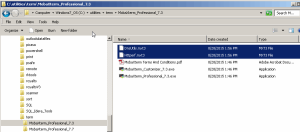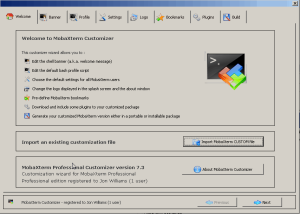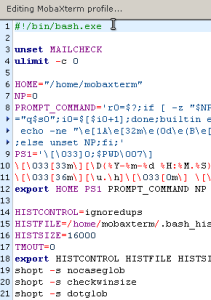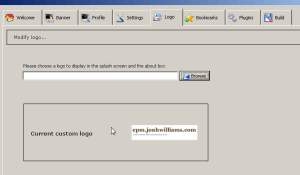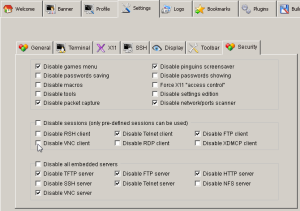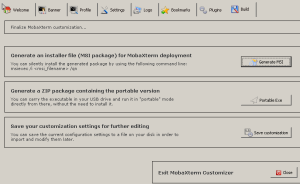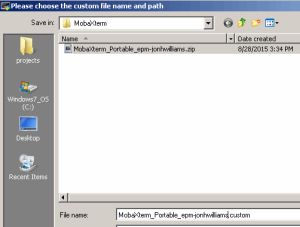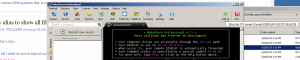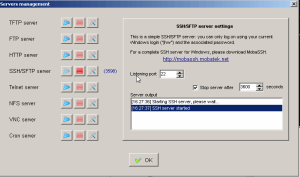connect from Windows clients to Linux servers
MobaXterm Professional provides full X server and SSH support in a portable (no install required) customized (no unwanted games nor tools) application.
connect from Linux servers to Windows clients
Diligent system administrators usually isolate the EPM system servers completely from the Internet, allowing no direct connections. The recommended practice is to download and validate more than 20GB of Oracle EPM source software and patches to a client desktop before transferring to the EPM servers. By running MobaXterm on a Windows client, secure connections, rapid file transfer and remote terminal access is straight-forward from the Windows client to Solaris/Linux servers AND from Solaris/Linux servers to the Windows client.
description
Prerequisite: MobaXterm Professional
This post describes the process that I use to setup MobaXterm Professional. The cost is negligible as we remove components undesirable in client environments (e.g., games, port scanner, network packet capture, http server, NFS server, et cetera).
In addition, we will add plugins (e.g., httperf, Curl, and DnsUtils like dig or nslookup).
The Home Edition is free, subject to MobaXterm terms and conditions, but somewhat limited and excludes professional support.
steps
- Subscribe online.
- Buy and download the MobaXterm Professional package. Existing licensed customers visit Customer Area for updated packages.
- Download required plugins to project build location
- Extract the download to project build location, and run MobaXterm_Customizer_x.x.exe
- The GUI allows customizations to meet our needs
- Modify the banner – this is what I use:
┌────────────────────────────────────────────────────────────────────┐ │ • MobaXterm Professional ${V} • │ │ (Unix utilities and X-server on Gnu/Cygwin) │ │ │ │ ➤ Your computer drives are accessible through the /drives path │ │ ➤ Your DISPLAY is set to ${EXPORTED_DISPLAY} │ │ ➤ When using SSH, your remote DISPLAY is automatically forwarded │ │ ➤ Each command status is specified by a special symbol (✔ or ✘) │ │ ➤ For more info, type help or click on the help button above. │ └────────────────────────────────────────────────────────────────────┘ this product is licensed to Jon H. Williams and installs nothing on the server(s) ...please delete the MobaXterm directory to remove this software from the system - Edit the .profile
- Add a custom logo
- Keep the SSH Server, and remove the un-necessary components
- Create the portable package
- Save the customization for re-use
- I name them the same and keep the two pieces together
- Close the customizer and test the new package by extracting the zip; I used
C:\projects\software\MobaXterm\MobaXterm_Portable_epm-jonhwilliams - In addition to the MobaXterm.exe, the folder might contain an automatic backup, configuration files and plugin files, per your selections. MobaXterm configures and starts X at runtime
- Starting an SSH server on Windows is a three-click process. This allows a Linux user to connect to a Windows machine and rsync files as needed.
- Start, stop and configure SSH Server using the buttons. Use any available port
using rsync and ssh
There are extensive writeups on-line to help with rsync and ssh. Here are the two commands I use most frequently.
First validate that SSH Server (in MobaXterm) is running on the Windows client machine. From the Linux server:
ssh -X WindowsUser@windows.client.where.SoftwareDownloaded
If that works the following will synchronize and validate all source files in drive L to the Linux hyperion installer drive (dry-run does what you think it should; check out the other options here)
rsync --dry-run -Ivvvrtz -e "ssh -o StrictHostKeyChecking=no -o UserKnownHostsFile=/dev/null" --progress WindowsUser@windows.client.where.SoftwareDownloaded:/drives/l/ /u01/hyperion/installer
external links
The rsync utility can really mess things up if you don’t know what you are doing, so take some time get to know what you are doing. The advantage is a rapid, validated file transfer, that if interrupted will resume without complaint wherever transfer got interrupted.
If you need more robust tools for frequent transfers of massive (TB) data, there are other options.